Google Search Console: a guide to optimize your e-commerce SEO

📙 GuideWhat is Google Search Console
Google Search Console is a tool that tracks your website's performance in Google's search results.
By doing this, it helps you identify opportunities to improve your SEO strategy and bring more qualified traffic to your store.
As much as you study SEO tactics and optimize your content, this optimization will never be ideal if it doesn't start from real data taken from the experience of your real users.
It's this data that Google Search Console can provide.
See below some of the types of data that can be extracted from this tool.
Performance
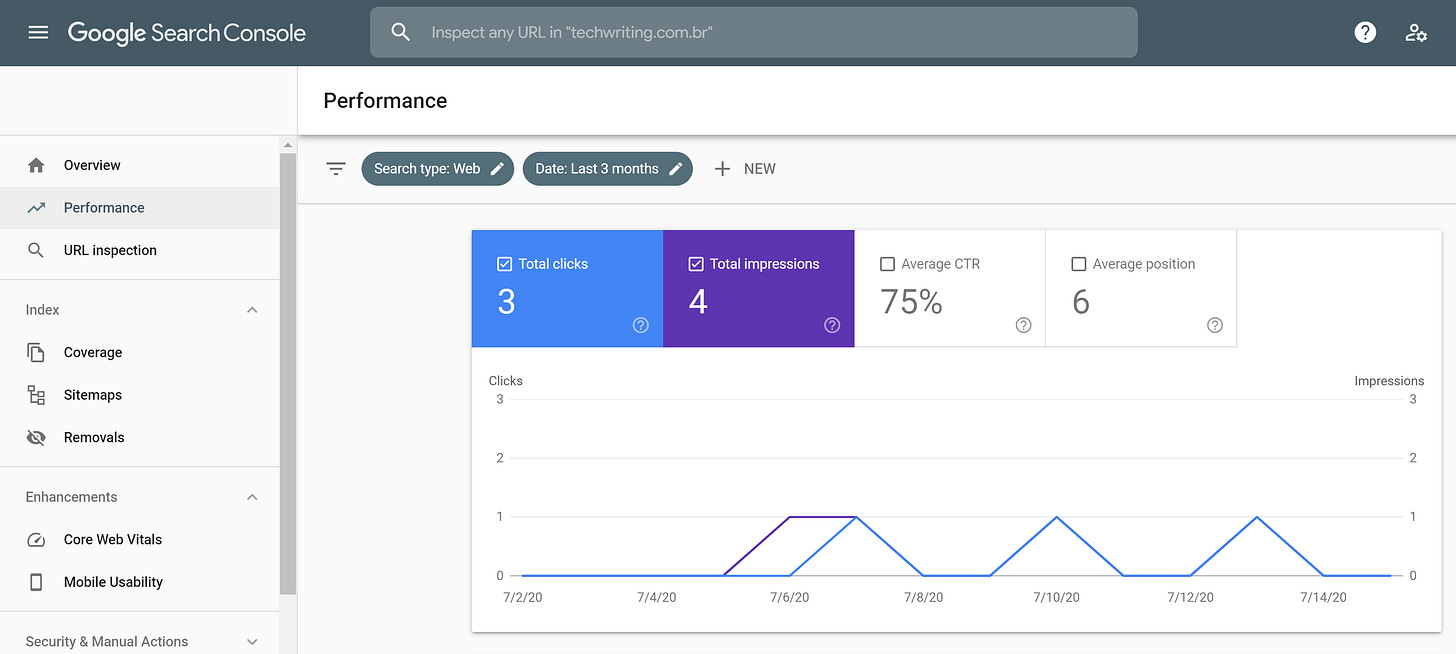
The Performance section of the Google Search Console shows:
The total number of clicks on Google that led to your site;
The number of impressions of search results that direct to your site (that is, how many times your store has appeared to Google users);
The average CTR (Click Through Rate), that is, what percentage of users have seen results that lead to your site on Google and clicked on those results;
The average position where your results appeared in the ranking.
URL Inspection
You can use Google Search Console to identify possible indexing errors on each specific page of the site.
To do this, go to the URL Inspection tab and type the URL of the page you want to investigate.
Coverage
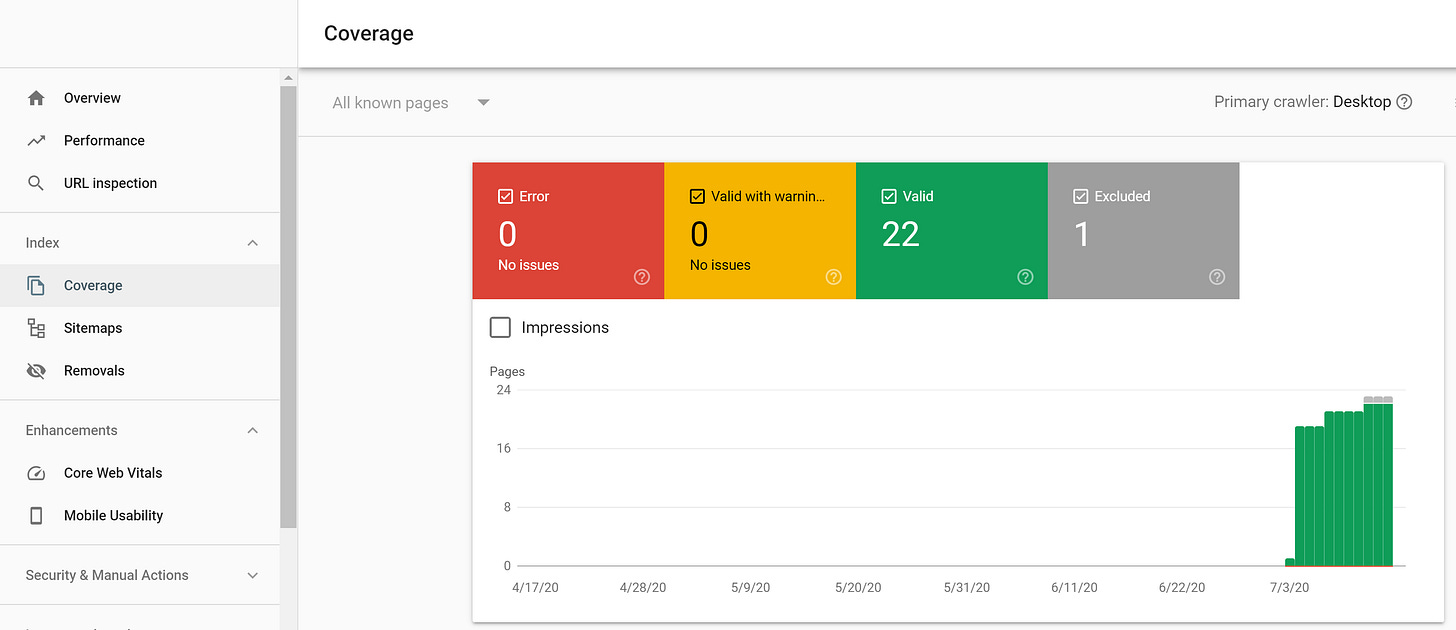
This section of Search Console does a general scan of the pages on your site and shows:
Pages that are in error and, therefore, are not being indexed correctly by Google.
Pages with possible problems (warnings).
Pages correctly indexed.
Pages excluded, meaning that they are not being indexed on purpose.
A good practice is to continuously look for indexing errors, correct them, and validate these corrections in the Coverage section of Google Search Console.
Sitemaps
The sitemap works like a map of all the pages on your site.
Sitemaps help Google understand the structure of pages on your site and index them correctly whenever there's any change.
You must upload your site's sitemap—in XML format—in the Sitemap section of Search Console.
Some e-commerce platforms automatically generate this file, which is usually located at the URL path /sitemap.xml.
But if this is not your case, you can use an automatic sitemap generator. There are several free ones on the internet. A widely used example is xml-sitemaps.com.
Links
The number of links that lead to your pages and the strength of the pages where those links are located are some of the factors that most influence Google's ranking.
For real, I couldn't stress that enough. Links to your site are essential when we're talking about SEO. The volume of links taking to your website is critical, and the strength of the pages from where these links come from is even more critical.
That's why it's crucial to check the Links section of Google Search Console. There you can have a detailed view of which pages are linking to your site.
Using Google Search Console to optimize your SEO strategy
Data provided by Google Search Console can give you a series of insights that allow you to improve your positioning on Google searches and its effectiveness in turning these searches into sales.
Let's see an example:
Say your store sells wooden furniture. When you access the search terms tab in Google Search Console, you find that some of the searches that generated the most impressions in the last two months are:
"Wooden chair"
"Wooden furniture"
"Wooden furniture"
"Outdoor chair"
Your business might have expected the first three results, but the fourth one may have been more surprising.
And it's from that surprise that you draw a conclusion and then take action.
Possible insight: there is a strong demand for furniture for outdoor areas, and my website appears as a recurring result for people interested in this type of product;
Possible action: create a blog post or a specific category or collection for outdoor furniture, making the site draw more attention to these products and further leverage the traffic interested in this topic.
Through the same reasoning, you can check the top queries in terms of impressions (that is, the search terms that are bringing more results directing to your store) and check the CTR for each of them.
In the case of results with a large number of impressions but a low CTR, you should as yourself what could be causing this. That is, why are people looking for something that brings your site as a result but not clicking?
Could it be that the text in the meta tag description is talking about a different subject?
Do you have too few keywords in the page title related to the subject?
Is the copywriting unattractive?
Is the information out of date?
Only you can say, but the first step is to bring light to these problems.
That is, you must understand how users are doing the searches that lead to your website and how the results that appear reflect your business objectives. This will allow your team to adjust your SEO strategy.
Connect Google Search Console with Google Analytics
It's relatively common for stores to have both Google Analytics and Google Search Console accounts but not connect them.
Failure to do so prevents you from generating precious intelligence for your business.
By linking Analytics and Search Console, you'll have access to data such as impressions, clicks, and CTR for each page accessed via search or each term searched on Google—all within the Google Analytics Acquisition tab. And that in a context that allows you to cross that data with other data from your website collected by Google Analytics.
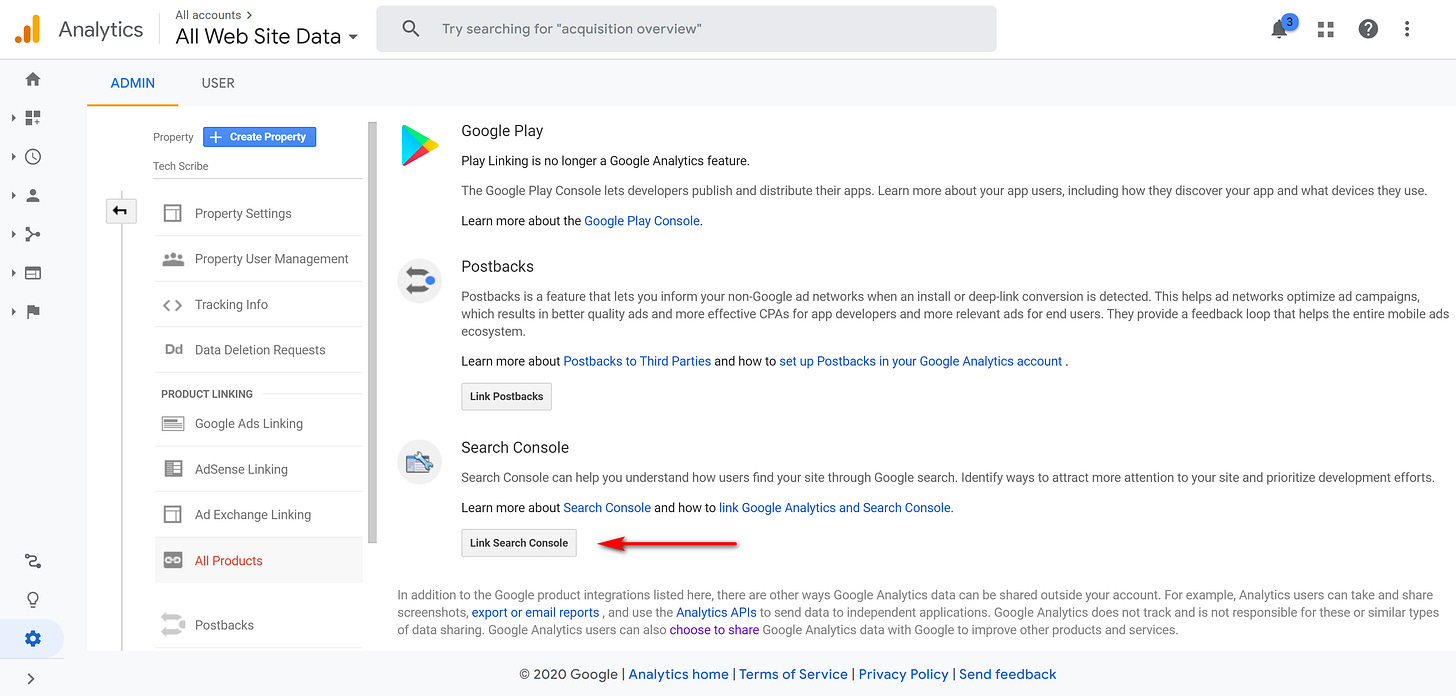
To connect both accounts, go to your Google Analytics property Admin. Under Product Linking, click on All Products. Then, click on the button Link Search Console.

